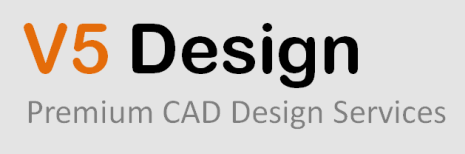Tabellen mit Plug- ins
Ultimate Tables
Ultimate Tables is a free WordPress plugin that allows you to insert tables into posts, pages, and other custom post types.
Six different styles are available with the plugin. Alternatively, you can define your own class or apply no styling to the table. Tables are configured in the settings area. From here you can define rows and columns, and enter text or HTML into cells. Rows and columns can be reordered by defining their row or column number at the side of the table.
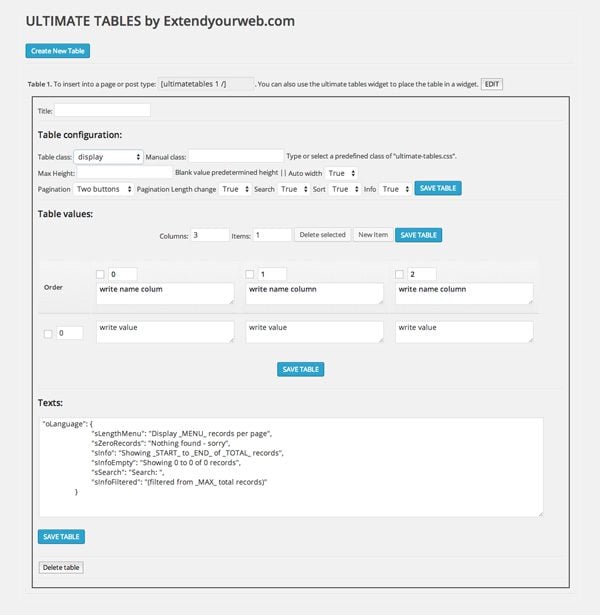
The output of Ultimate Tables looks great. Additional rows of data can be broken up into pages.
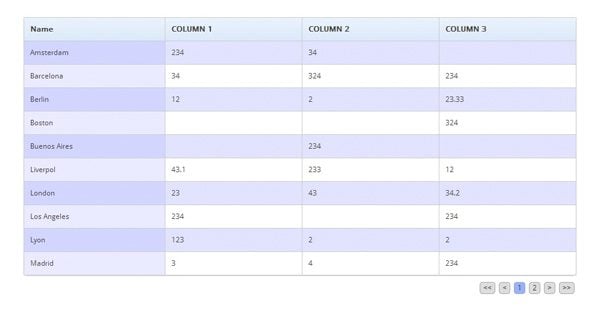
Once you have completed your table, you can insert it into your website using a short code. The table can also be placed in a widget.
Overall, I was impressed with what Ultimate Tables, but I do feel there are better alternatives available if you want more customization options.
TablePress
Formerly known as WP-Table Reloaded, the free plugin TablePress is one of the best table solutions available to WordPress users.
The plugin is very easy to use. In the settings area, you define the table name, description, number of rows, and number of columns. It supports any type of data in cells (even formulas).
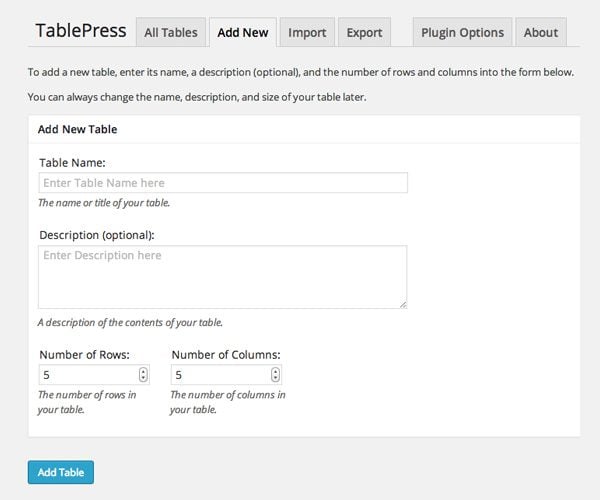
Rows and columns can be moved, inserted, and duplicated. Cells can also be selected and combined into larger cells. One of the great features of the plugin is the ability to select a cell and then add content using an advanced editor. This allows you to style content and insert images.
Table headers and footers can be added too. There is also an option for alternating row colors and enabling row hover highlighting.

TablePress features search and sorting functionality and table rows can be divided into pages. Custom CSS can be added via the plugin options page and then called in the settings area for individual tables. However, you will not be disappointed with the default design.
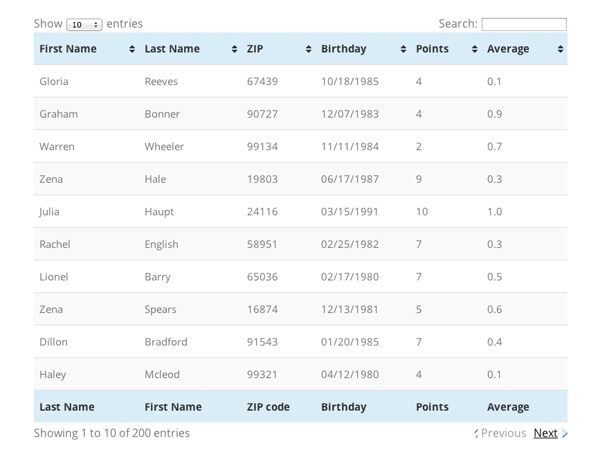
TablePress is one of the best table solutions available to WordPress users. With the ability to import and export data using CSV, HTML, and JSON, it is a practical option for professionals. Recommended.
Easy Table
Easy Table works in a different way to other table plugins. It lets you add content using the CSV format in posts and pages. Therefore, rather than entering your content into cells, you separate columns by commas and add new rows by placing content on a new line.
The CSV format doesn’t sound like the most user friendly way to add content onto your website, but once you understand how to do it, you will be able to insert tables much quicker than alternative table plugins.
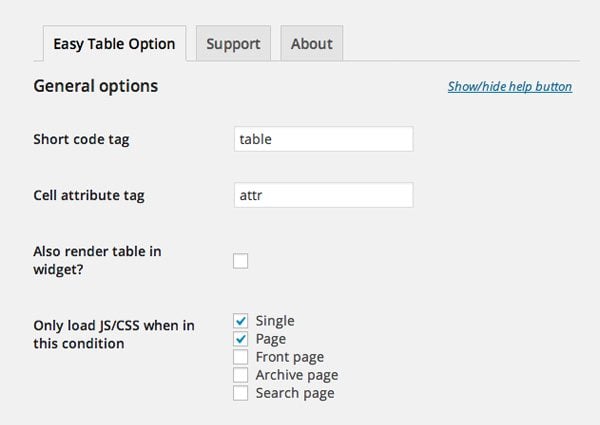
You will be pleased to know that Easy Table walks you through how you can get the most from the plugin. The right hand column of the settings area explains all of the parameters that are on offer. Underneath there are examples of how these parameters can be used to create a table and a test area that lets you practice creating tables.
The options area lets you define the default styling options for tables. There are three styles available, however if you prefer, you can use your own CSS class. Styling settings can be overridden on a table by table basis.
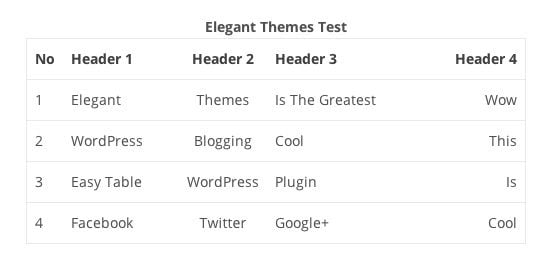
Once you understand how to add tables in Easy Table, you will appreciate how efficient the plugin really is. I recommend checking it out if you find adding tables through the settings area too time consuming.
Websimon Tables
Websimon Tables is a free WordPress table plugin that lets you create HTML tables easily through the admin area.
A new table can be created by defining the table name, number of rows, and number of columns. Alternatively, you can upload a table in CSV format.
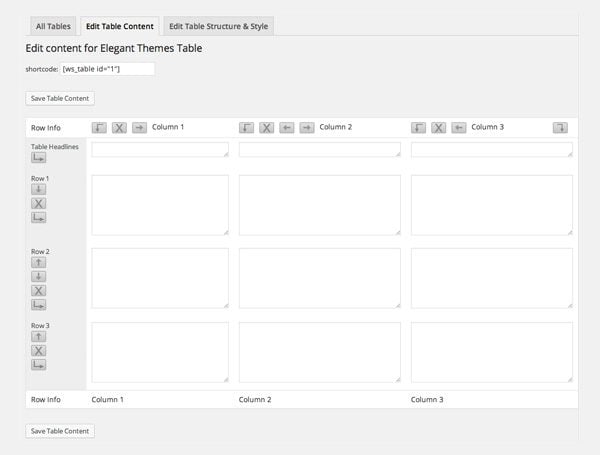
The plugin features a lot of great styling options. There are ten default skins to choose from in the settings area. Alternatively, you can create your own custom skin.
The plugin lets you change column widths, padding, and margins. Additional styling such as CSS3 shadow effects, borders, and footers, can also be enabled.
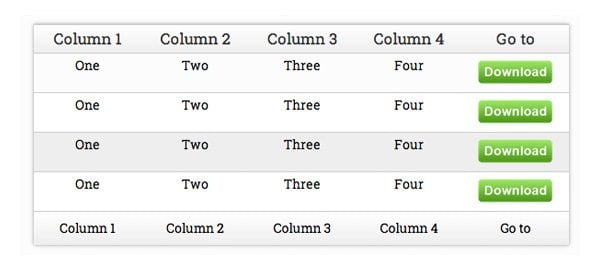
Websimon Tables is a simple yet functional table plugin that has everything you need to add tables quickly to your website.
FooTable
FooTable is a free WordPress table plugin. It does not help you add new HTML tables. What the plugin can do is enhance your existing HTML tables.
It will make your existing HTML tables mobile friendly by reducing the number of columns displayed and allowing mobile visitors to expand the smaller table to see hidden columns. It will also add sorting, filtering, and pagination. Three styles are included with the plugin and there is an option to add your own custom CSS.
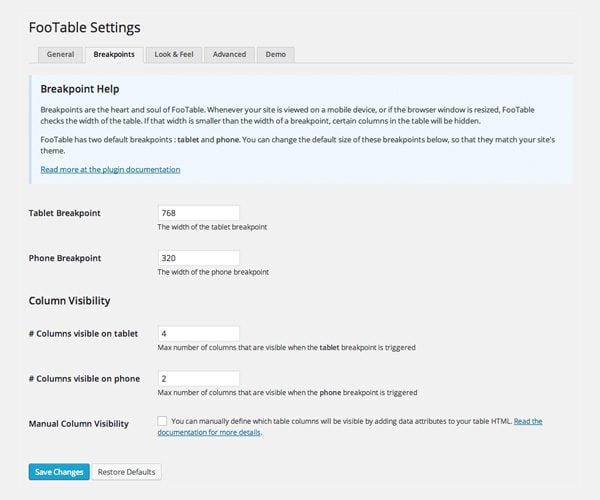
FooTable really transforms HTML tables and gives them a more professional look and feel. The demo area allows you to see how your tables will look in desktops, tablets, and mobile phones.
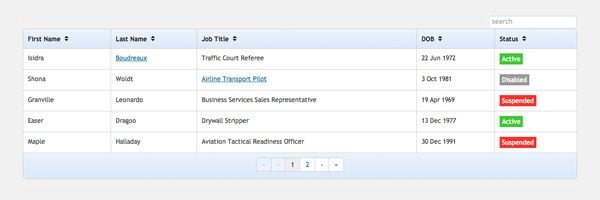
The plugin allows you to define the number of pixels before tables are shown in tablet mode or phone mode (known as the breaking point). This is useful if you find that tables are switching to a reduced layout too early.
One of the most interesting things of the plugin is that it has native support for TablePress. This allows you to add tables using TablePress and then make them responsive by adding FooTable.
League Table
League Table is a premium table plugin that is available from CodeCanyon for $12. It was designed to create league tables, standings, ladders, and leaderboards. Although it is marketed as a league table generator, the plugin could be used to create any type of table.
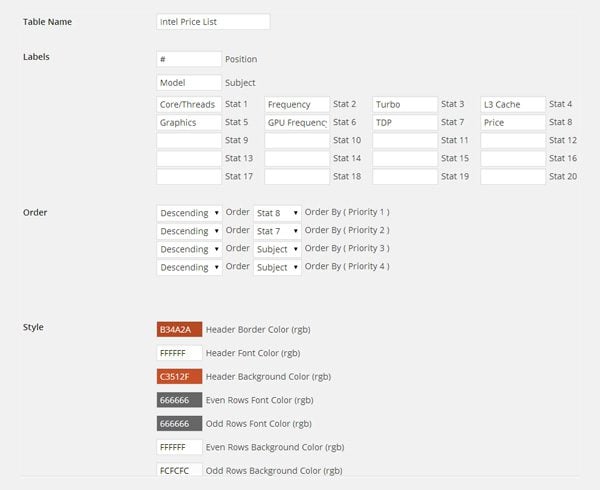
I love the design of the tables that League Table creates. The design is clean and data can be sorted by any column. The tables are optimized for desktops, tablets, and mobile phones.
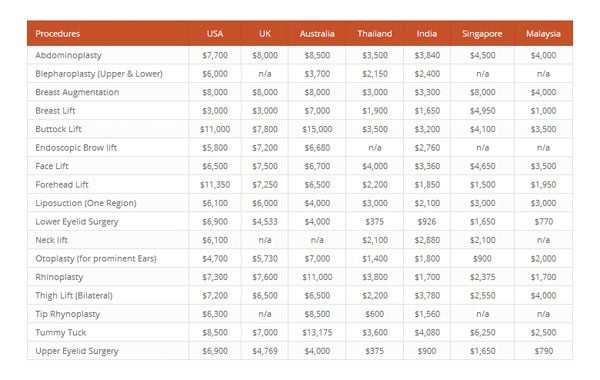
Like most table plugins, League Table uses short codes to insert tables into posts, pages, custom post types, and widgets. Worth checking out.
wpDataTables
Retailing at $25, wpDataTables is the most expensive table plugin in this article; however, it is arguably the most versatile.
The plugin lets you create and manage tables through the WordPress admin area. Data can be manually entered or inserted using CSV, Excel, MySQL query, XML, or JSON. Utilizing a MySQL query will allow you to display tables that are over several thousand rows long. There are not many table plugins that can make this claim.
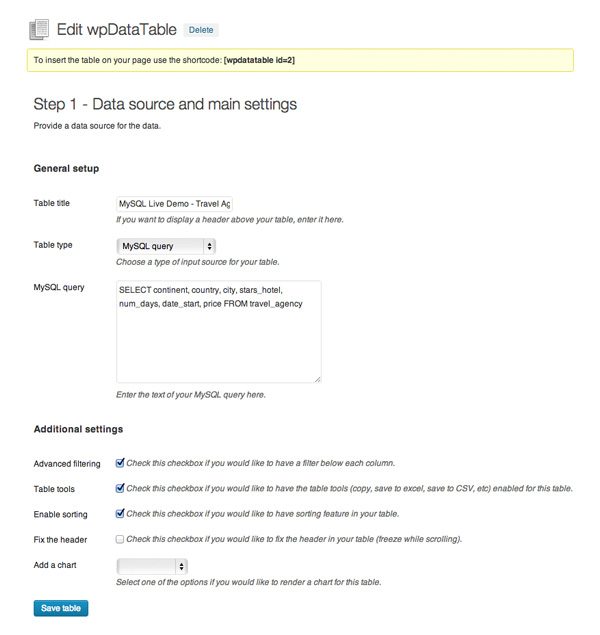
Fonts and colors can be modified via the settings area. You can also enable filtering, sorting, and table tools. There’s an option to display a chart from table data too. If you wish, you can also allow front end users to modify tables.
In my opinion, the tables wpDataTables generates look amazing. They have been optimized for tablets and smartphones so will look great on any device.
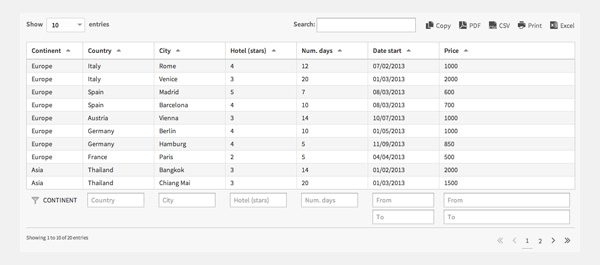
The above screenshot does not do wpDataTables justice, so I recommend checking out the official website of wpDataTables to see the plugin in action.
I hope you have enjoyed this look at WordPress table plugins. If you know of any other good WordPress plugins that help you create HTML plugins, please share them below in the comment area